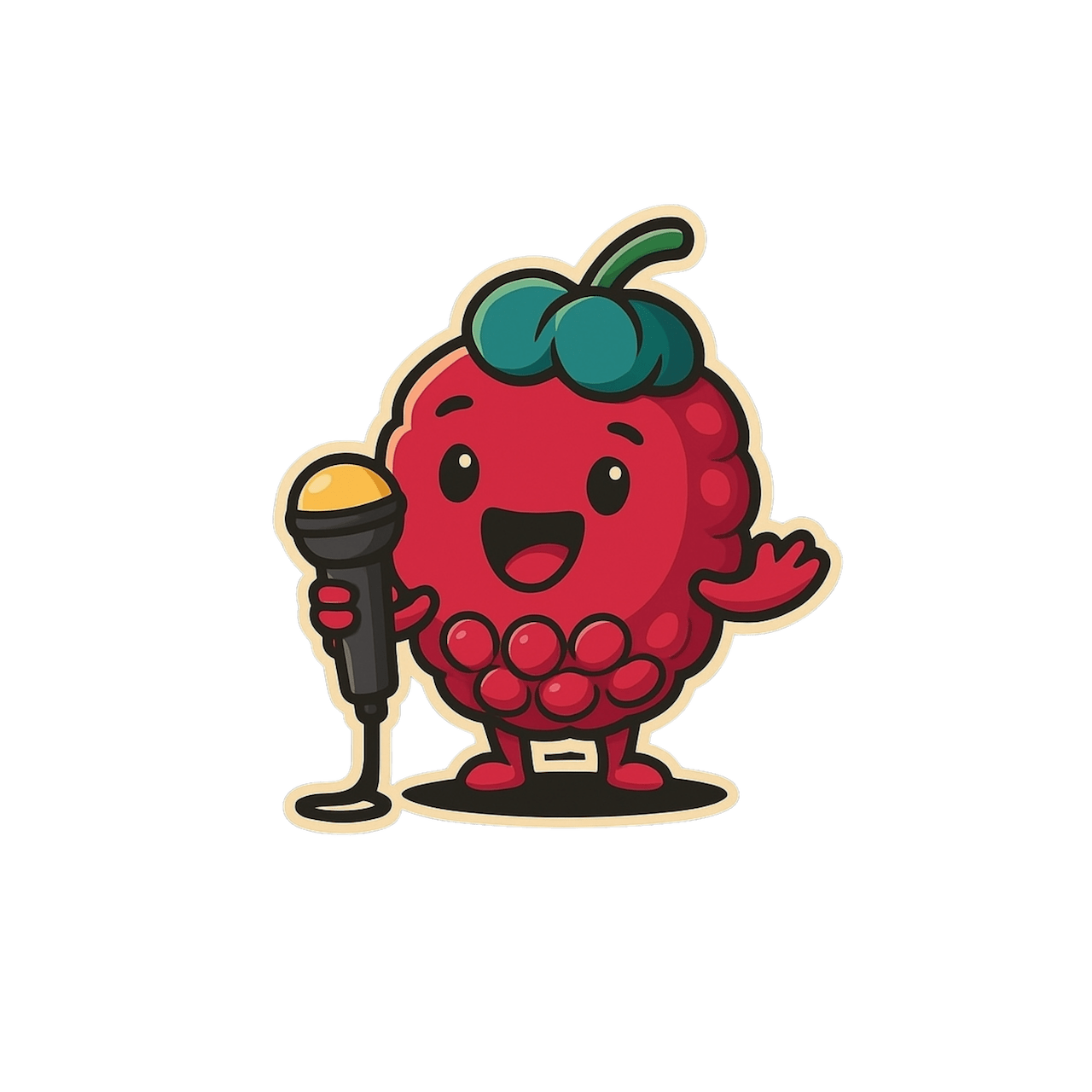Mastering Macros in Scribeberry
Turn single words into fully‑formed clinical text & save minutes on every note.
What Are Macros?
Macros - sometimes called dot‑phrases or snippets - are trigger words that instantly expand into larger blocks of text anywhere inside Scribeberry. Whether you’re writing a SOAP note, filling a CRA DTC form, or chatting with the AI, typing .pe-exam (or saying “Insert PE Exam”) can drop a full physical‑exam template in seconds.
Why Use Macros?
- Speed: Skip repetitive typing and finish charts faster.
- Consistency: Ensure standard phrasing across visits and providers.
- Flexibility: Works in notes, forms, AI chat, and even text boxes through Scribeberry
- Voice Friendly: Trigger phrases can be spoken—perfect for hands‑free workflows.
Creating Your First Macro (Step‑by‑Step)
- Open the Macros Panel
- Left sidebar → Macros.
- Click ➕ New Macro
- Define the Trigger
- Keep it short but unique (e.g.,
pt‑edu,wound‑care). - Triggers are case‑insensitive.
- Add Expanded Content
## Patient Education
- Discussed red‑flag symptoms
- Provided return‑to‑clinic instructions
- Answered all patient questions
- Save and you’re done!
Time investment: < 60 seconds.
Using Macros in Daily Workflow
Where | How to Trigger |
Inside a Note | Type your trigger + Tab (e.g., pt‑edu ⇥). |
Voice Dictation | Say: “Insert [trigger]”. |
Forms & PDFs | Click into any free‑text field and trigger as above. |
Chat Bar | Type the trigger in context or instruct: “Insert pt‑edu into Plan”. |
Power Tips & Best Practices
- Prefix for Clarity: Use a short prefix (
dx‑,pe‑,plan‑) to avoid accidental triggers.
- Nested Macros: A macro can contain another trigger to build layered content with one keystroke.
- Talk-Back Bar: Use the Macros to save longer repeated commands - update or retire old phrases quickly.
- Combine with Templates: Embed macro triggers directly into templates for ultra‑fast note generation.
Troubleshooting & FAQs
- Nothing happens after hitting Tab.
Check that the trigger is unique and not inside a code block or numbered list.
- Voice command not recognised.
Make sure Speaker ID is off during recording (voice macros rely on single‑speaker input).
- Macro expands in the wrong place.
Cursor must be inside a plain‑text field
- Need to update across all notes?
Edit the macro once; any future trigger will use the updated text.
Getting Started Checklist
Bottom Line
Macros are the lowest‑effort, highest‑impact way to accelerate Scribeberry. Spend a few minutes setting them up today and enjoy smoother, more consistent documentation forever after.