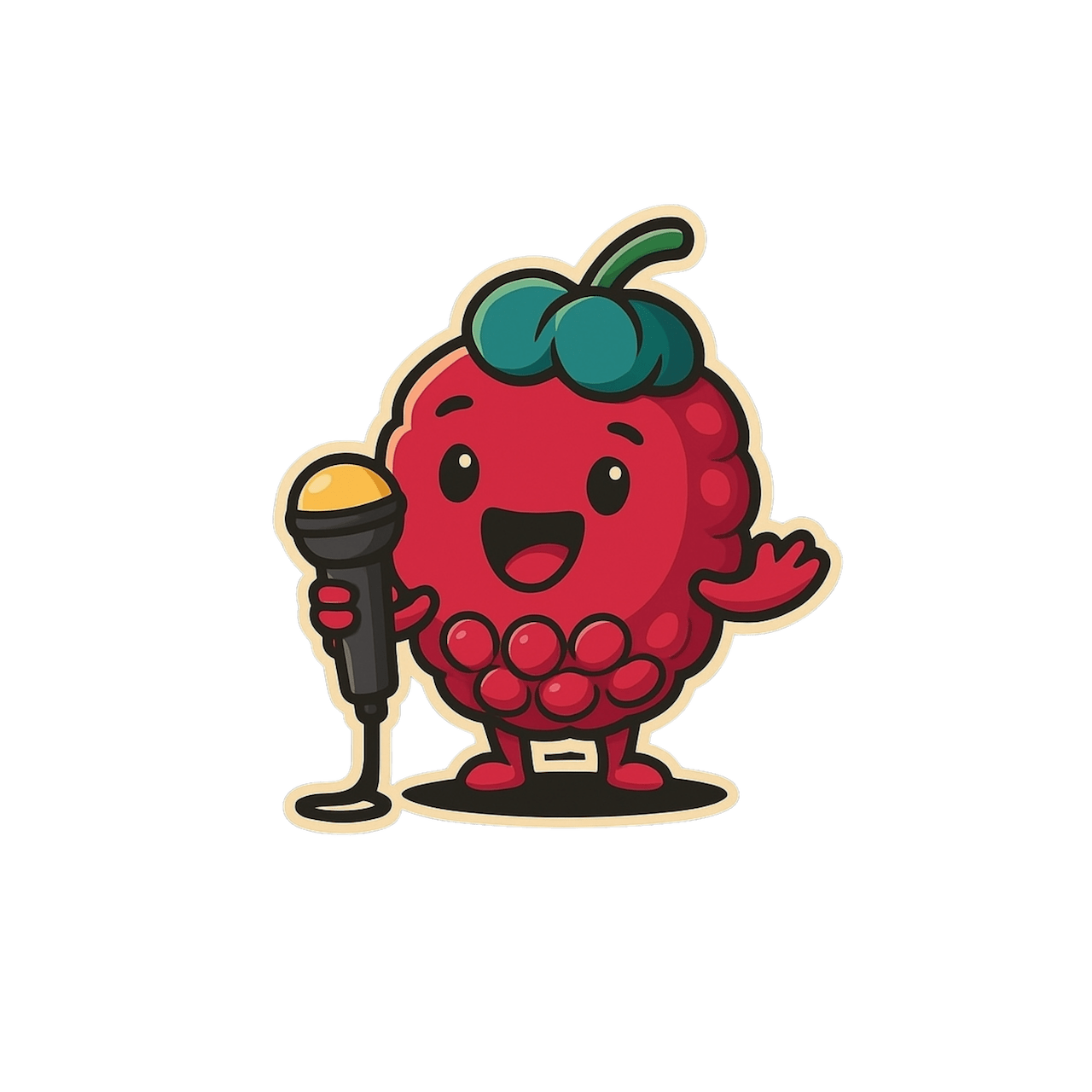🔗 How to Build on an Existing Scribe in Scribeberry
Why build over a previous scribe?
Open Your Scribe Library
- Log in to Scribeberry.
- Click “Scribes” in the left sidebar to view past notes.
Choose the Baseline Scribe
- Locate the note you want to build on.
- Click the Medical Context button in the top‑right corner of that scribe.
Add New Medical Context
A Medical Context panel opens:
- Dictate new findings, transcribe a new visit, or paste additional details.
- Click “Generate” to generate the combined note
- Review the combined note; edit as needed.
Alternative: Copy a Note into a New Scribe
- Copy a note you want to build on
- Open a new scribe.
- Paste a the note or sections of it.
- Dictate new findings and/or transcribe a new visit
- Click “Generate” to create a fresh document that incorporates the pasted history.
💡 Tips & Best Practices
Tip | Benefit |
Rename clearly | e.g. “FU – Hypertension – 3 mo” for quick search. |
Archive originals | Once linked, archive older scribes to declutter your library. |
✅ Summary
Use the Medical Context button to extend an existing note or paste context into a new one. It’s the fastest way to maintain continuity while adding fresh clinical information.