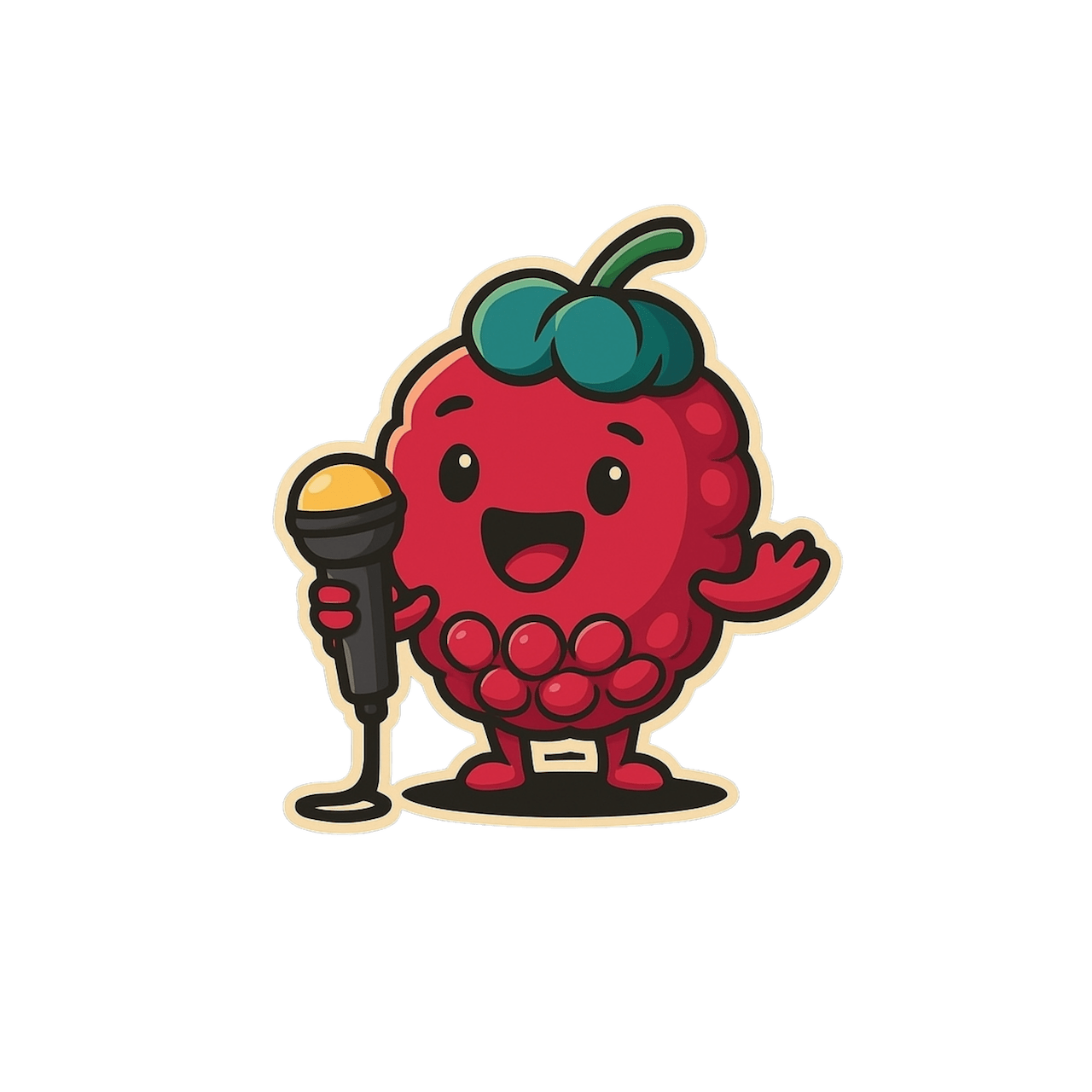📝 How to Create Custom Templates
Step-by-step guide on creating your own custom template
Open the Template menu
- Click My Templates on the left sidebar
- Click ➕ New Template to launch the template builder.
Choose Autofill or Build Manually
🤖 Autofill (AI‑assisted)
Upload a sample note (PDF, Word, or image). Scribeberry’s AI will extract the headings, note type, and style (like bullet points), then auto‑generate a matching template you can fine‑tune.
✍️ Build Manually
Manually Build the template field‑by‑field.
Name & Choose Note Type
- Give your template a clear name (e.g. “My Custom SOAP Note”).
- Pick a note type—SOAP, Consult Letter, Procedure Note, Follow up, etc.
Add Headings
Create or select the headings you need, for example:
Heading | Example content |
Subjective | CC/HPI, ROS |
Objective | Vitals, PE |
Assessment | Dx + reasoning |
Plan | Orders, follow‑up |
Type to add headings, then press Enter to save.
Drag and drop headings to reorder them — the list order controls how they appear in the final output.
Insert Instructions & Dot‑Phrases
- Add additional instructions (e.g. “End note with follow‑up in 2 weeks,” “Subjective section in bullet points”)
- Embed macros / dot‑phrases like
/Physical Examor/Planfor rapid expansion.
- Want a different language or tone? Specify it here (e.g. “Generate note in French”).
Preview & Save
- Use Preview to see live placeholders expand.
- Click Save—your template now appears in your library and can be used for any visit
- Click “Default” at the top right of your saved template to set it as your default
Click the “Upload to Template Hub” checkbox to share your template. You can choose to remain anonymous
Best-Practices
- Start small: build a simple template, then add detailed instructions.
- Clone & branch: duplicate and tweak templates for variant note styles (e.g. Psychiatry Initial visit & Psychiatry Follow-up).
- Refine AI output: if instructions are initially missed, tweak or add instructions.
- Avoid repetitive prompts: repeating instructions can create confusion and lead to inconsistent results.
Why Build Your Own Templates?
- Consistency & Quality – guarantee every note follows your preferred headings, wording, and regulatory boiler‑plate.
- Speed – pre‑formatted sections mean fewer edits after generation.
- Multi‑Specialty Flexibility – switch between SOAP, referral, operative, or rehab templates with one click.
- Team‑Wide Standards – share templates across Groups so every provider documents the same way.
Troubleshooting & FAQs
- Headings aren’t appearing.
Ensure you’ve used clear markers in the heading section
- The AI ignores my bullet‑point instruction.
- To check your memories, visit the settings page in-app
Put the directive inside the additional instructions: “Format this section as bullets.”
Memories/Preferences take precedence over templates - Ensure your memories/preferences and templates do not clash
- I need different templates for the same visit.
Generate the first note → in the chat bar type transform this into /Referral Letter to switch templates on the fly.
Alternatively, switch back to the “medical context” tab and choose a new template or form and click generate again
Next Steps
- Draft your first custom template today—5 minutes is all it takes.
- Add a macro or two to speed up repetitive text.
- Invite your colleagues to a Group and standardise documentation across the team.
Creating custom templates turns Scribeberry from a helpful scribe into your scribe - speaking your language, following your rules, and saving even more time each day.