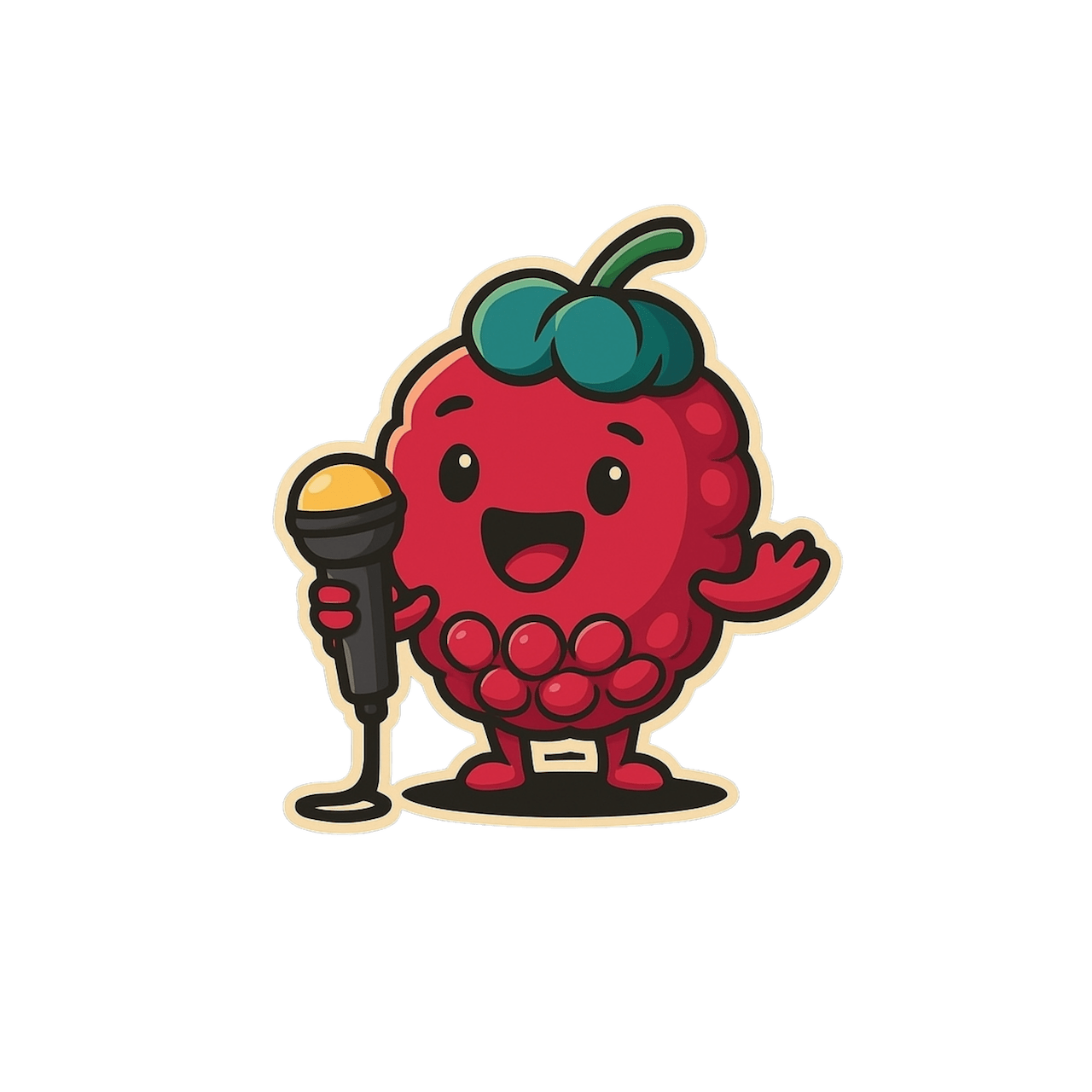Quick Start
- Go to app.scribeberry.com
- Click New Scribe → Record
- When done, hit Generate and watch your note build itself!

① Prep Before You Hit Record
- Confirm mic is working by allowing permissions (only for the first time)
- Choose in-person or virtual visit (virtual visits will allow you to select a separate tab or window for your Google Meet, Microsoft Teams, Zoom, doxy, etc. call)
- Choose a note template (SOAP, Referral, etc.)—it will remember the last one you used and you can choose more than 1
- If pre-charting, include any medical context relevant to your encounter (labs, referrals, etc.)
- Ensure you have consent
② Start the Visit
- Hit Record. The transcript appears in real time so you can monitor key points without typing.
Quick tip
Add extra context (e.g., “Hx of asthma, needs work note”) in the medical context before, during or after recording. Scribeberry also lets you attach files (PDF, Word, images, audio, etc.) to use as context

③ Drafts & Pre-charting
- Autosave captures everything, so you can pause at any point and move onto a different patient and come back depending on your workflows
- Drafts stay in your Scribe list (and will be labelled as a Draft), letting you juggle multiple patient encounters seamlessly across multiple devices
Quick tip
Some providers like to pre-chart the day before by adding relevant context to a new scribe and save them as a draft to be used for the next day
④ Finish & Generate Your Note ✅
- Once finished, click Generate
- Scribeberry structures the note under your chosen template(s)
- Review & edit for accuracy, then push/copy to your EMR (Accuro, Epic, Oscar Pro, etc.).
- Attach files or dictate addenda if needed.
Quick tip
Use the Talk Back bar at the bottom as your AI-assistant, you can chain notes, look up resources and guidelines or request new patient handouts

Pro tips
- Templates: use existing or create your own customized note styles
- Macros: save time on common phrases and billing codes (spoken or written triggers)
- Languages: Scribeberry can transcribe > 40 languages
- Filters: use Past Week / Month filters to find old scribes instantly.
- Talk Back to generate patient handouts in any language