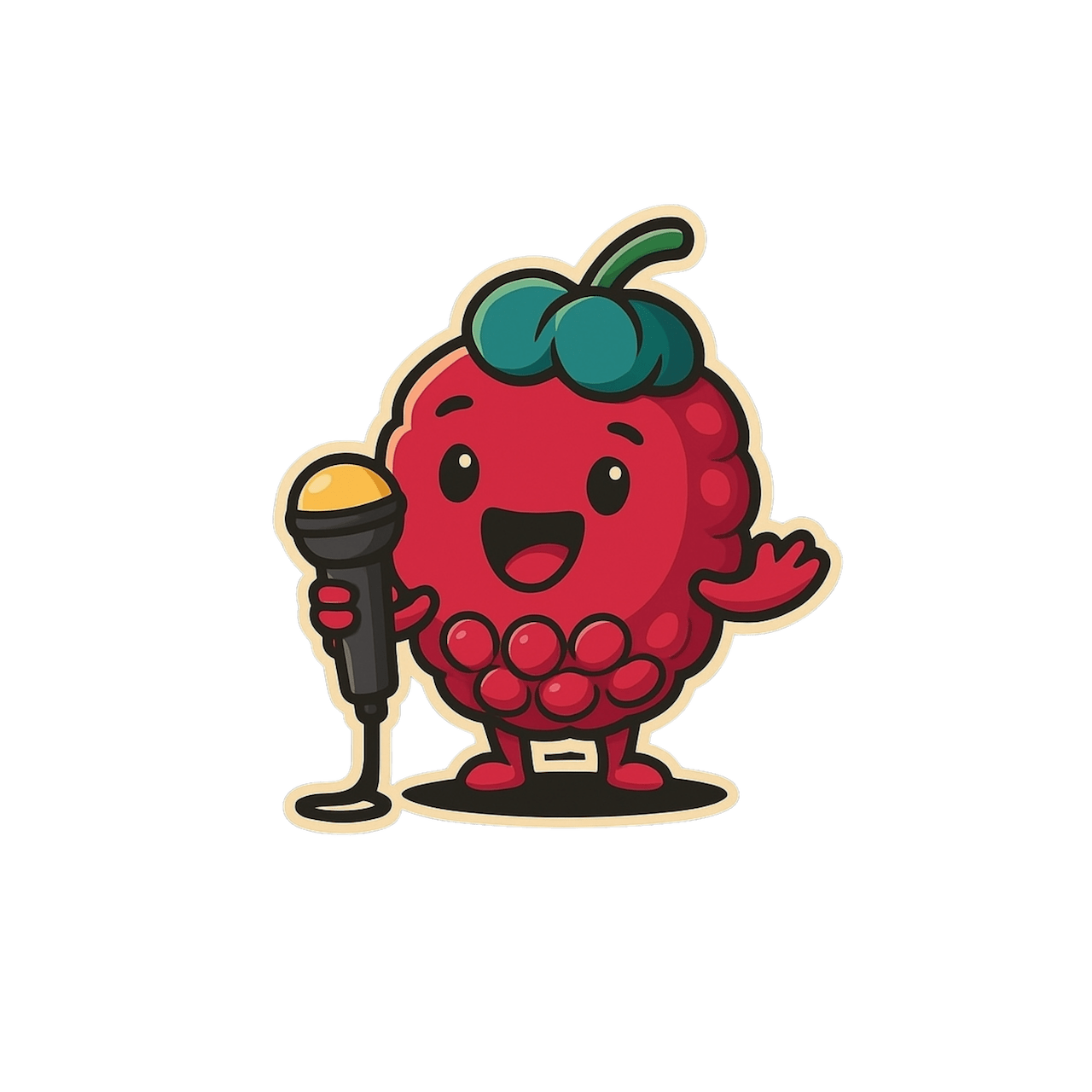Scribeberry × Jane App EMR
Chrome‑extension “AI Scribe for Jane App” that writes, formats & files your notes—no copy‑paste, no extra tabs.
Quick‑Glance Benefits
What You Get in Jane | |
Ambient AI Scribe | Real‑time SOAP or narrative notes in 40 + languages |
Smart Pull | One‑click capture of on‑screen data—treatments, ICD‑10 codes, invoices, chart entries |
Smart Push | Places Subjective → Objective → Assessment → Plan (or any custom template) into the right chart fields |
Works Anywhere | Web‑based Jane + any browser tab—ideal for telehealth or mobile charting |
Limited‑Beta Chrome Extension | Lightweight, no IT install; request access in Settings → Integrations |
How to Join the Chrome‑Extension β‑Program
Total time: ≈ 5 min (plus wait‑list approval)
- Open Scribeberry → Settings → Integrations
- Click Request Access under Jane App (Chrome Beta).
- Fill wait‑list form (clinic name & Jane version).
- Install Extension via the emailed Chrome‑Store link.
- Sign in to Jane and spot the floating 🍓 panel on the right.
Step‑by‑Step Workflow in Jane
- Smart Pull
- Click ⚡ to grab active‑page data (treatment codes, previous chart entries, balances).
- Highlight + 📎 any text to clip into the scribe.
- 📷 Screenshot the entire chart tab for later reference.
- Record the Encounter
- Floating panel → 🎙 Record (In‑Person or Virtual).
- For telehealth, choose your video‑call tab; both sides of audio are captured.
- Scribeberry diarises speakers if needed.
- Generate Your Note
- Select a template: SOAP, consult, exercise plan, counselling session, etc.
- Click Generate; a structured note appears in seconds.
- Smart Push Back to Jane
- Click into Subjective, Objective, etc.—watch for the 🍓 icon.
- Hit Fill Note; Scribeberry splits sections into the correct chart blocks.
- Prefer manual? Drag‑and‑drop or Ctrl + V still work.
- Auto‑Fill Forms
- In the sidebar choose Forms → select CRA DTC or upload any PDF.
- Scribeberry completes fields; chat‑edit if needed, then save to Jane Documents.
Chrome‑Extension Layout Cheat‑Sheet
UI Element | Where You’ll See It | What It Does |
🍓 Floating Panel | Right edge of browser | Record, Smart Pull, Attach, Screenshot, expand toggle |
Full Sidebar | Slides over Jane | Transcript, Context box, Scribes list, Generate/Regenerate |
Berry Icons | Inside Jane chart fields | Signal Smart Push; click Fill Note to auto‑populate |
Bottom Chat Bar | Under Generate button | Natural‑language edits, chained docs, clinical Q&A, translations |
Performance Tip: Floating panel appears only on Jane tabs and uses < 20 MB RAM.
Interesting Facts About Jane App
- All‑in‑One – Online booking, charting, scheduling, billing & secure video built into one web stack. (Jane - Clinic Management Software)
- Loved by 4,000 + Physio & Rehab Clinics – Wide adoption across allied‑health disciplines. (Jane - Clinic Management Software)
- 99.99 % Uptime & HIPAA‑Compliance – Cloud‑hosted, device‑agnostic access. (Jane - Clinic Management Software)
- No Public API (Yet) – Jane itself states it doesn’t offer an open API, pushing clinics toward screen‑based integrations. (Jane - Clinic Management Software)
- Rich Add‑On Marketplace – e‑Payments, website sync, analytics—showing demand for plug‑ins that streamline workflow. (Jane - Clinic Management Software)
Most‑Requested Jane Features & How Scribeberry Delivers
Wish‑List Item | Native Jane Status | Scribeberry Boost |
AI Scribe / Dictation | New Addition | Ambient, multilingual AI scribe with over 1000 templates |
One‑Click Charting | Copy‑paste between fields | Smart Push auto‑fills discrete blocks |
Patient Pre‑Intake | Online intake forms only | Voice Agents call patients & pre‑chart |
Multilingual Handouts | English interface | Generate notes & handouts in 40 + languages |
Low IT Overhead | Web‑based | Lightweight Chrome extension—no install scripts |
Compiled from Jane‑user community threads, add‑on marketplace feedback, and third‑party AI‑scribe comparisons.
Privacy & Security — Chrome‑Extension Edition 🔒
Full details & live monitoring: see our Trust Center
Safeguard | What It Means for Jane Users |
SOC 2 Type 2 & Provincial PIA | Independent audits + Canadian privacy‑impact assessments |
HIPAA & PIPEDA Compliance | Same safeguards used by U.S. Covered Entities & Canadian clinics |
No Data Leaves Your Browser | Extension reads only the active Jane tab; data encrypted & sent to Scribeberry only when you Record, Smart Pull, or Screenshot |
End‑to‑End Encryption | TLS 1.3 in transit; AES‑256 at rest on region‑locked Azure/GCP servers |
Zero Audio Storage | Voice is transcribed live; audio never saved |
Minimal Permissions | Access limited to *.scribeberry.com and your active EMR tab—no broad data capture |
Continuous Monitoring Dashboard | Public real‑time security status via Delve |
BAAs & DPAs | Agreements with Azure, Google Cloud, OpenAI, Anthropic for any transient PHI |
User‑Controlled Deletion | Delete a note → encrypted copy purged within minutes |
Transparent Reports | SOC 2, risk‑assessment, HIPAA sanctions plan available under NDA |
Bottom line: Scribeberry’s Chrome extension keeps all processing client‑side until you act, then routes data through the same audited, encrypted pipeline as our API integrations—delivering AI scribing for Jane without compromising privacy.
Start Today
- Activate your Scribeberry licence (free trial available).
- Request Jane Chrome‑beta access in Settings → Integrations.
- Experience hands‑free charting—AI Scribe for Jane App that feels like magic.